
[ad_1]
Google released Chrome 84 this week. Most of the changes occur underneath the hood for web developers, but the latest release of the world’s most popular web browser includes a very nice feature for users, too: It blocks notification prompts from websites that use them for nefarious means.
Google says that abusive notification prompts are “one of the top user complaints” for Chrome. The company classifies abusive notification prompts into two different categories:
- “Permission request issues are requests designed to mislead, trick, or force users into allowing notifications. One example of this is websites that require users to allow notifications in order to gain access to site content or that are preceded by misleading pre-prompts.”
- “Notification issues include fake messages that resemble chat messages, warnings, or system dialogs. They also include phishing attacks, an abusive tactic that tries to steal or trick users into sharing personal information, and malware notifications that promote or link to malicious software.”
The feature only works with sites that Google’s algorithms have classified as malicious, and only for new notification permission requests, though Google says, “In the future, we may add protections for users who have already accepted notification permissions from abusive sites.”
Any sites that use abusive notifications are now automatically enrolled in Chrome’s “Quieter Permission UI” program, which automatically blocks the notification prompt. Instead, a bell icon appears in the address bar that tells you that the browser blocked notifications on the site. Other conditions can also trigger the Quieter Permission UI, but if you click the bell icon, Chrome will tell you if it did so because the “site may be trying to trick you into allowing intrusive notifications.”
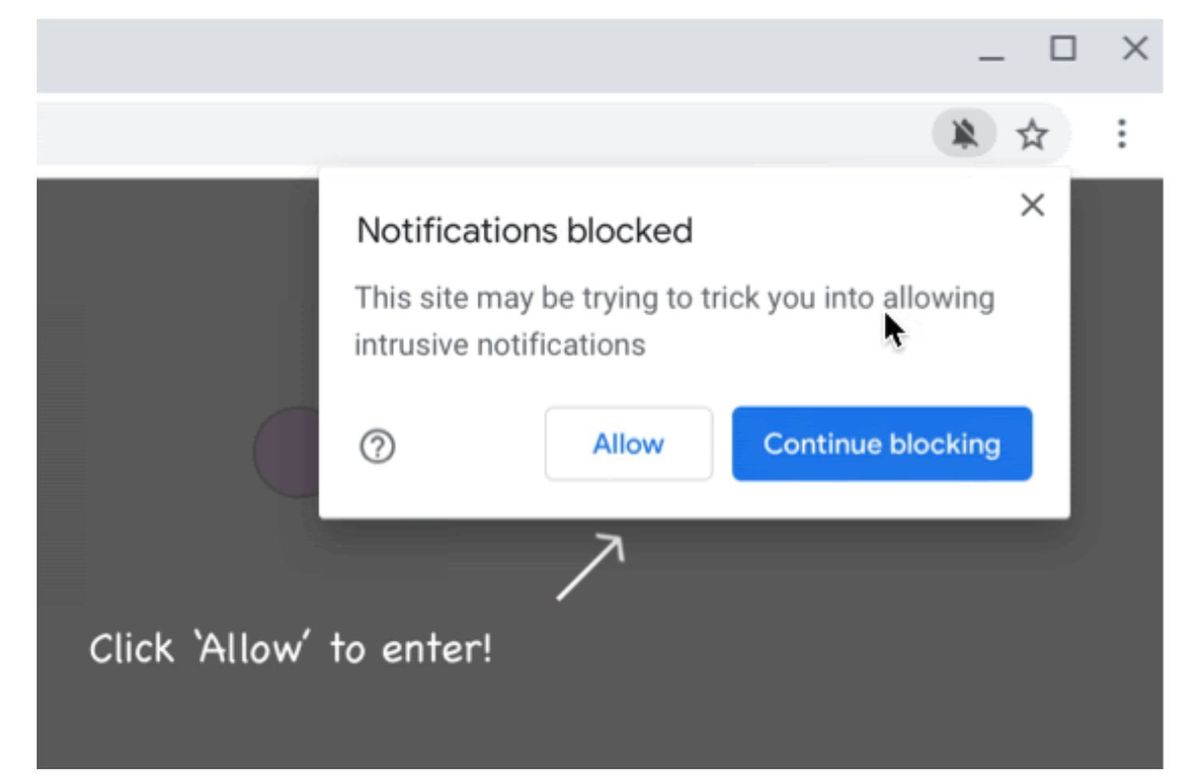 Google
Google“Only a small fraction of websites will be affected by this change but we expect the impact on notification volumes will be significant for some users,” Google says.
If, like me, you never want to receive notifications from any website, you can disable notification prompts universally by clicking the icon with three vertical dots in Chrome’s upper-right corner, then heading to Settings > Privacy and security > Site settings > Notifications and disabling the “Sites can ask to send notifications” toggler. You can also use the same interface to universally activate the Quieter Permission UI by leaving notifications on and enabling the “Use quiet messaging (block notification prompts from interrupting you)” toggle.
[ad_2]
Source link