
[ad_1]
Transcribing an interview or conversation manually, can be tiresome at times. While, there are a plethora of apps and services that one can use to achieve the same automatically, one service that is worth trying out is Otter.
Otter is a great option if you wish to transcribe audio from one or more people, into text.
Otter can be accessed on the web and via a mobile app and it allows you to transcribe audio in real time. The service monitors and analyzes the words and transcribes them into text.
You can then export the text, to use in a document or email as per your requirement. The service offers 600 minutes of transcription for free each month.
If you wish to upgrade, the premium account will get you 6,000 minutes each month along with priority email support for Rs 1,100 a month or Rs 8,200 a year in India.
Otter is developed by AISense, and the company collects and uses your recordings and other data to provide the transcription. It is advisable that you read AISense’s Privacy Policy before you start using the service.
While the service can be very helpful at times, it is not perfect. It is a machine-based transcription service and there is room for error. However you can improve the experience by keeping a few things in mind.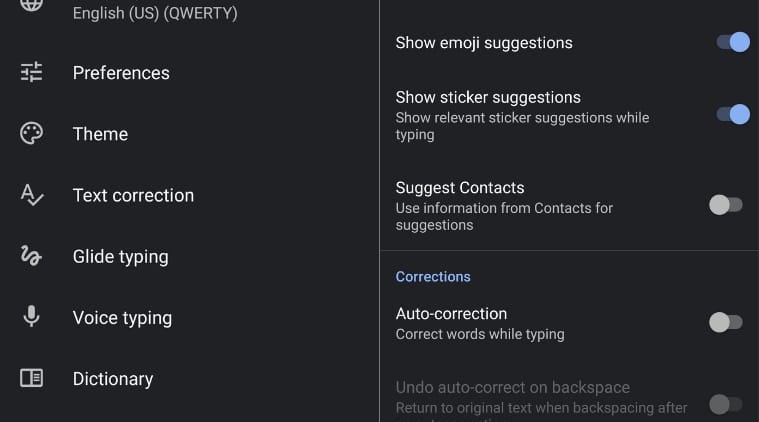
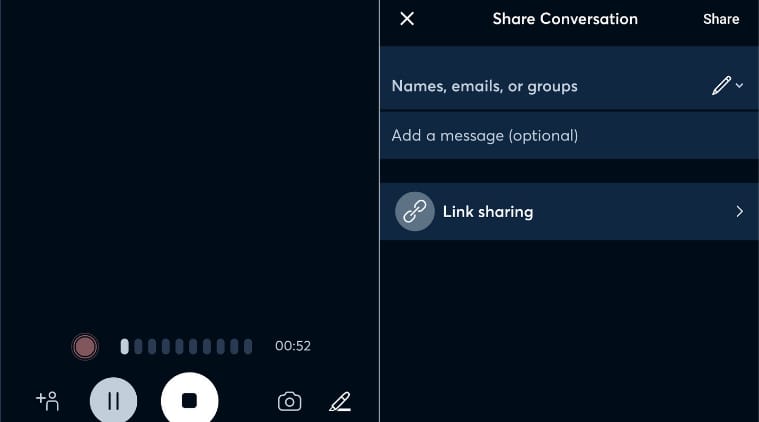
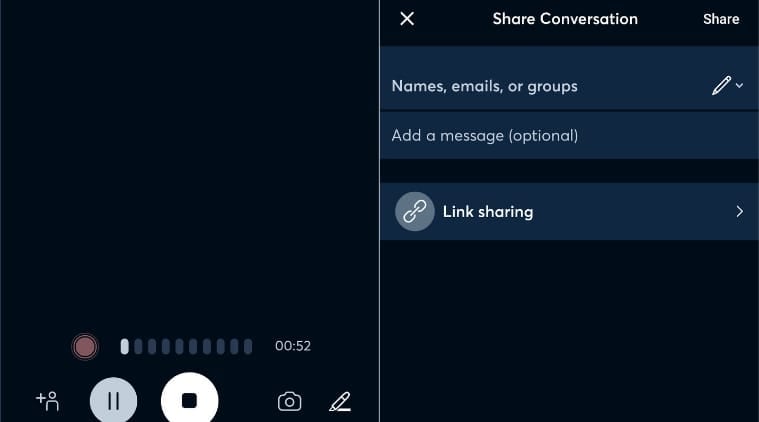 Otter will allow you to transcribe audio, recorded from one or more people (Image source: Screenshots of app)
Otter will allow you to transcribe audio, recorded from one or more people (Image source: Screenshots of app)
As per the company, if you wish enhance its accuracy, you should place your device within three feet of all speaking parties. Additionally, speaking clearly in a noise free environment, in a bid to minimize background noise can improve the accuracy of the transcribing.
If you are using the Otter Android app, transcribing your audio is extremely easy. When accessing the app for the first time, the service gives you the option to connect the app with Google calendar and your Microsoft Outlook account.
To transcribe audio, click on the blue coloured recording button located on the bottom right hand side of your screen. The app displays a message stating ‘Now recording’. You can then start speaking and the app will transcribe the audio in real time right in front of your eyes. The app also gives you the option to share the transcribed text via Email.
[ad_2]
Source link