
[ad_1]
Ever since email was invented, relevant temporal results have been the goal of its search. If you want to know about a meeting you were invited to, you’d search for the the company, and the last email would bubble up to the top.
With Microsoft Outlook, though, it doesn’t work like that. Search for a critical email and Outlook will bubble up prehistoric emails dug up from the fossil record and pin them to the top as “Top Result.” Decades of email use have taught us the date matters the most during searches. Your eyes track to the top results and you think it’s the most recent message, but with Top Result, it’s not. Not at all.
We have no idea what AI machine learning algorithms Outlook uses to determine what to show you, but we’ve had so many blown meetings and missed emails due to Outlook’s Top Result breaking the fundamental temporal rule of email that we’re ready to tie two cinder blocks around its neck and hurl it into the Hudson River.
So this public service announcement explains how you turn it off.
We want to give a shout-out to Bruceb Consulting, who wrote his own how-to after he determined that the Top Results weren’t “smart” at all.
In his how-to, Bruce writes: “Well, it’s supposed to be smart algorithms. At the moment, the three “Top results” appear to be chosen by a roomful of monkeys throwing dung at the screen. I kind of want to throw it back at the Microsoft engineers working on searches these days.”
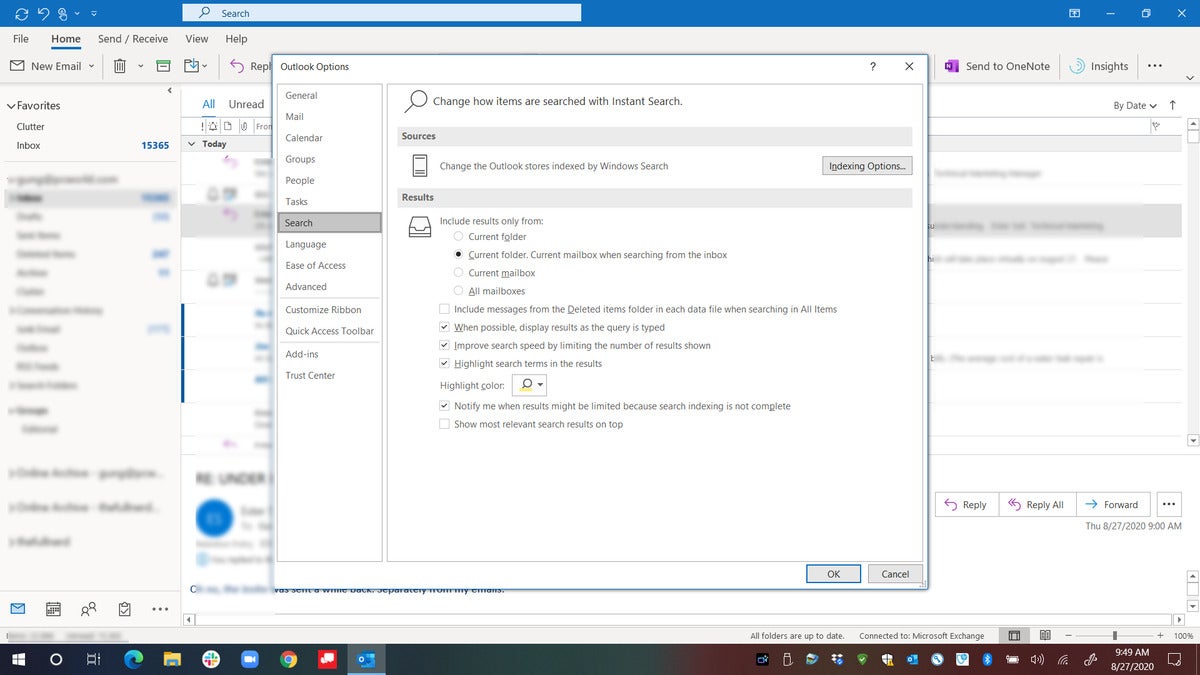 IDG
IDGHow to send Top result back the pit of hell from whence it came
If you’re using the Outlook desktop client, select File > Options > Search. At the bottom of the options, you should see a check box for “Show most relevant search results on top.” Uncheck that and Top Results will vanish. We wish it would get a Thanos snap and dissolve forever, but reports indicate it comes back after occasional updates to Office 365, so bookmark this page just in case.
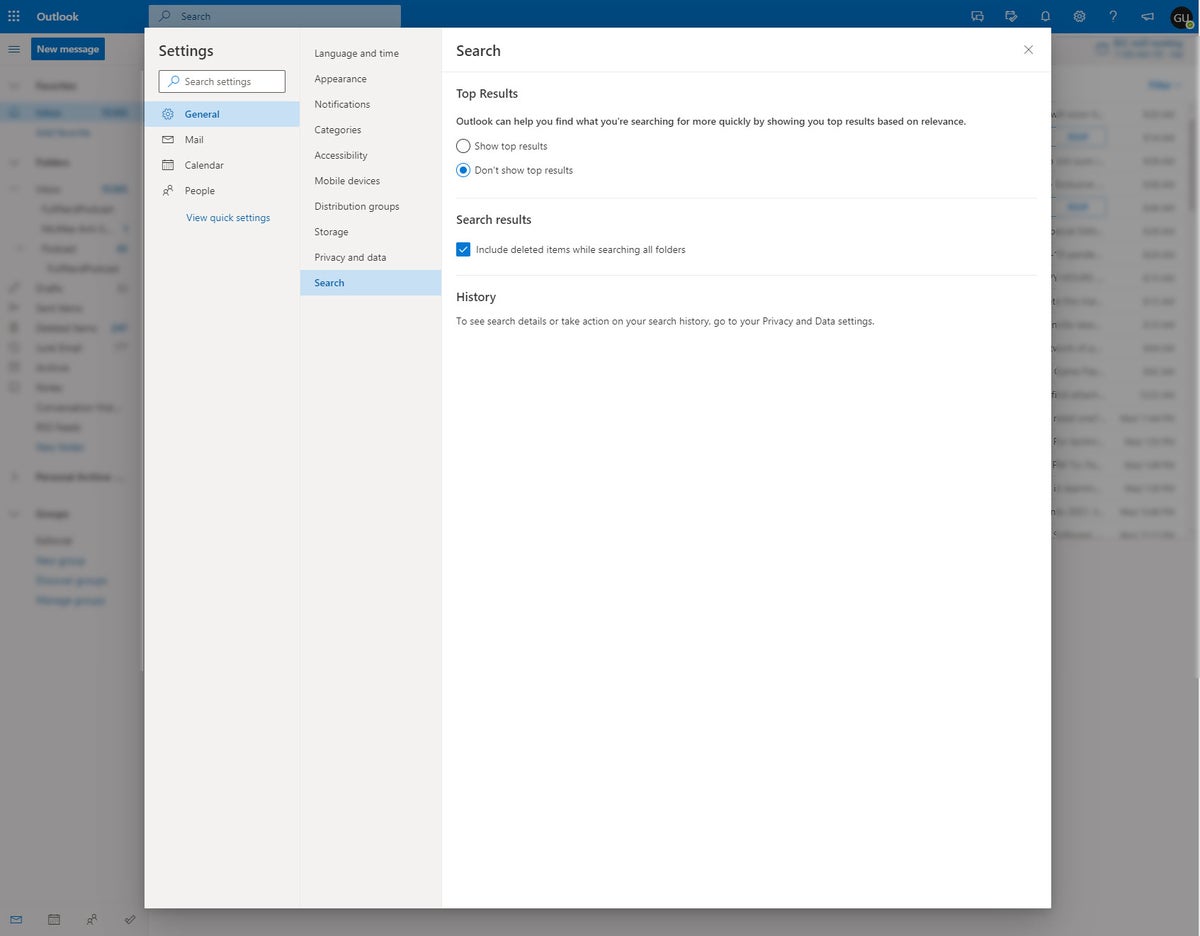 IDG
IDGHasta la vista, baby
If you’re using the web version, you can still send Top Results back to the pit of hell it has come from. At the main Outlook 365 webpage, click the gear icon on the upper right hand side of the screen. Click View all Outlook settings. Select the General settings, and then select Search. Under Search, you should see ”Don’t show top results.”
Before you change the setting though, I recommend conjuring up your favorite action movie line. Think Arnold Schwarzenegger in, well, basically any movie, or Sigourney Weaver before she blows an alien out the airlock or burns it with a flame thrower. Any McBain movie will work too.
Hasta la vista, Top Results.
[ad_2]
Source link